Backups are easy when it is your own system, but when you have all of
your email on a service like Gmail it makes it more difficult to make it
part of a backup procedure. I started to get worried about losing it
all, so for a few weeks now I have been trying to use MS Outlook
to download it to a local PST using IMAP. The account has over 30,000
messages, and Outlook always dies at about the 12,000 message mark.
After some digging (About 3 seconds on Google) I found a free utility that will backup your entire Gmail account to a folder.
Let me start out by telling you the best things about it:
1. It is free – I would pay for a pro version if it would automate the process for me
2. It can restore a backed up account to a current email account
3. The backup is stored in standard eml format – This means you can open messages using Outlook express.
You can download the latest version from http://www.gmail-backup.com
Backing up is a simple process. You download the program, enter your account info, and press the backup button. (The hosted version of Gmail is supported too)
A single form is displayed when you launch the application:
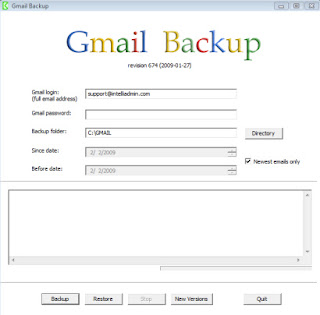
Enter your login information, and a destination for the backup files. Click on the backup button.
Once it is finished, it organizes the backups by date in the destination folder you selected:
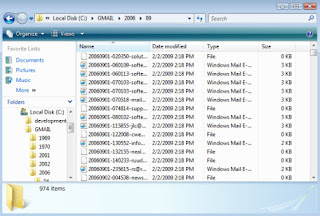
You may notice the 1969, and 1970 folders – those are from a few improperly formatted email messages that have an invalid date stamp…it is not a bug.
You can view any of them using Outlook Express by double clicking on a message:
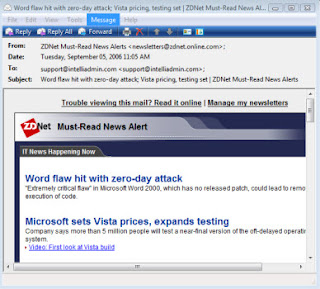
After some digging (About 3 seconds on Google) I found a free utility that will backup your entire Gmail account to a folder.
Let me start out by telling you the best things about it:
1. It is free – I would pay for a pro version if it would automate the process for me
2. It can restore a backed up account to a current email account
3. The backup is stored in standard eml format – This means you can open messages using Outlook express.
You can download the latest version from http://www.gmail-backup.com
Backing up is a simple process. You download the program, enter your account info, and press the backup button. (The hosted version of Gmail is supported too)
A single form is displayed when you launch the application:
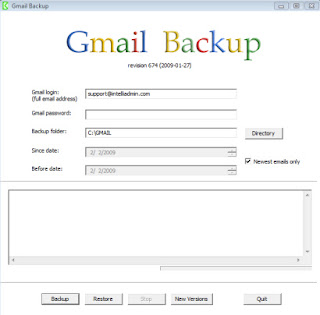
Enter your login information, and a destination for the backup files. Click on the backup button.
Once it is finished, it organizes the backups by date in the destination folder you selected:
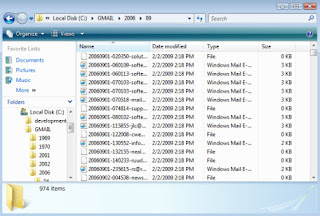
You may notice the 1969, and 1970 folders – those are from a few improperly formatted email messages that have an invalid date stamp…it is not a bug.
You can view any of them using Outlook Express by double clicking on a message:
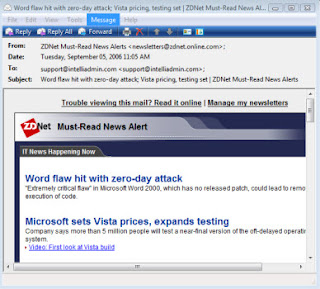









0 comments:
Post a Comment